When wanting to market a webinar, it can be quite tricky if you don’t already have access to a mailing list or a large, targeted and engaged social media audience.
However, if you have an advertising budget, promoting your webinar using Facebook ads can be very easy and very effective.
In order to promote your webinar while simultaneously building your mailing list, we recommend using Facebook advertising together with “leadstunnel”. Leadstunnel is a software that allows you to automatically save people’s name and email in your autoresponder system. Without using leadstunnel, Facebook simply creates a spreadsheet for you with all the names and emails collected as a result of the ad, which you then have to upload onto your autoresponder system. In other words, leadstunnel facilitates the whole process of adding all your leads in your autoresponder system, in real time (as soon as people optin) instead of you having to do it all manually.
In order to promote your webinar using Facebook ads and Leadstunnel, you will need the following:
- A Facebook advertising account. If you haven’t created one already, login to your Facebook account and go to: https://www.facebook.com/ads/manager/creation and follow the prompts
- A Facebook fan page
- A leadstunnel account. To open one, go to: http://leadstunnel.com (currently $37). Then, integrate your Facebook account and your autoresponder system with leadstunnel. You will only need to do it once.
- An autoresponder system (aweber, getresponse, mailchimp, infusionsoft, etc…)
- Follow up emails (up to 3 follow up emails scheduled in your autoresponder system). These emails should be sent a few days apart from each other, prior to the webinar. For example, one sent right after the person has registered, the second one a day before the webinar and the third one, a few hours prior to the webinar starting). The purpose of these emails is to build excitement about the webinar, remind people about the webinar and underline the benefits and importance of attending the webinar.
- A privacy policy web page
- A webinar registration page
Once you have ensured you have all the items above, you’re ready to promote your webinar!
Simply go to your Facebook account, and click on the drop down menu on the top right hand side of Facebook’s dashboard. Then, click on “create ads”.
Then, choose as a “campaign objective: “lead generation” and name your campaign.
Your campaign is like a folder in which all your Facebook ads for your webinar will be. You can name your campaign “title of webinar and date of webinar”.
Then, choose the fan page you want the ad to be displayed from. Then, choose your target audience, according to their age, gender, location and language.
Then, decide on your budget, and how long you want to run the ad for. We usually invest $3,000 to market a webinar, by spending $600 a day for 5 days. However, you are free to choose how much or how little you want to invest.
Then, select “leads” for “optimization for ad delivery”.
The next step is creating your actual Facebook ad. You have the option to have carousel images (a minimum of three images that play one after another like a short video), a single image, a video or a slideshow. We usually either upload a video about the webinar or a single image that is attention-grabbing and relevant to the webinar.
Then, you will be asked to write a headline, which features below your image or video, and also write text, which features above your image or video, and usually describes further what your ad is about and why people should click on the call-to-action.
As for the call-to-action button, choose “learn more”.
Then, add the link of your webinar registration page. Then, for your “display link” simply put the url of your website (please note, this link is not clickable, it is only for display)
You will not need to track conversions for this type of ad.
Next, click on “+new form”.
When you do, it will ask you to create your “welcome screen”. The “welcome screen” is the box that appears straight after people have clicked on your call-to-action in your ad. Simply add a headline (the title of your webinar) and bullet points (what people will learn in your webinar). As for the button, write something along the lines of “Claim My Spot Now”.
Then, under “questions”, choose to collect people’s name and email address. Then, add the link of your privacy policy, and the text for your privacy policy which should simply be “Privacy Policy”.
For the “thank you screen”, simply put the thank you page of your webinar registration form (the page people go to, after they have registered to your webinar). Don’t forget to name your form “the name of the webinar and the date of the webinar”, as to not get confused with future campaigns. Then, click on “save” and “finish” and click on “place order”.
The final step is logging in to your leadstunnel.com account and clicking on “add a campaign”.
Then, name your campaign (the name of your webinar and the date), select your Facebook page, click on “update form” and then select your Facebook lead form you just created previously.
Next, under “autoresponder integration”, select your email marketing software (which should be displayed if you already integrated your email marketing software with your leadstunnel account) and under “autoresponder list”, select the autoresponder campaign you have created in your email marketing software (where the leads will be saved under and from which the email follow-ups will be sent).
Then, click on “save” and you’re all good to go!
To ensure the ad has been set up properly and there are no mistakes, go back to your Facebook advertising console, and click on the ad you have just created. Then click on “preview” to see what the ad looks like. Then, click on “view in newsfeed” right below. You’ll then be able to check how your ad appears in people’s Facebook newsfeed, and click on the call-to-action to experience the whole funnel.
Although leadstunnel and Facebook will give you stats about your lead generation campaign, for accuracy, it is best to check your stats through your email marketing software, as the stats will be 100% accurate compared to leadstunnel and Facebook. To then calculate your “cost per lead”, simply take the amount you spent on advertising and divide it by the number of leads you got. For example, should you have spent $500 and got 50 leads, your cost per lead (CPL) was $10.

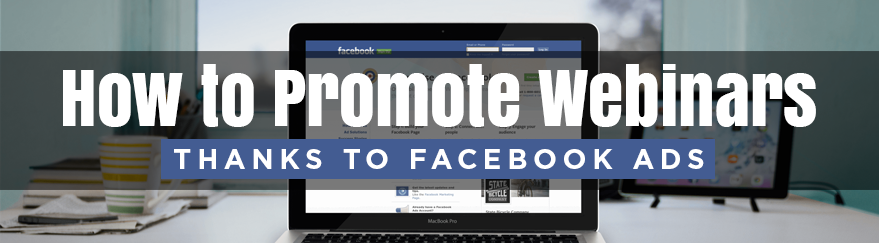
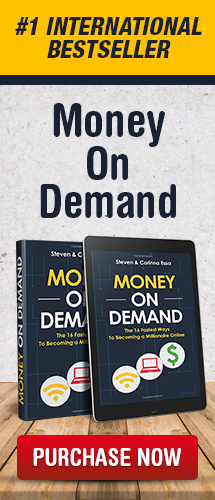
Great I need the training